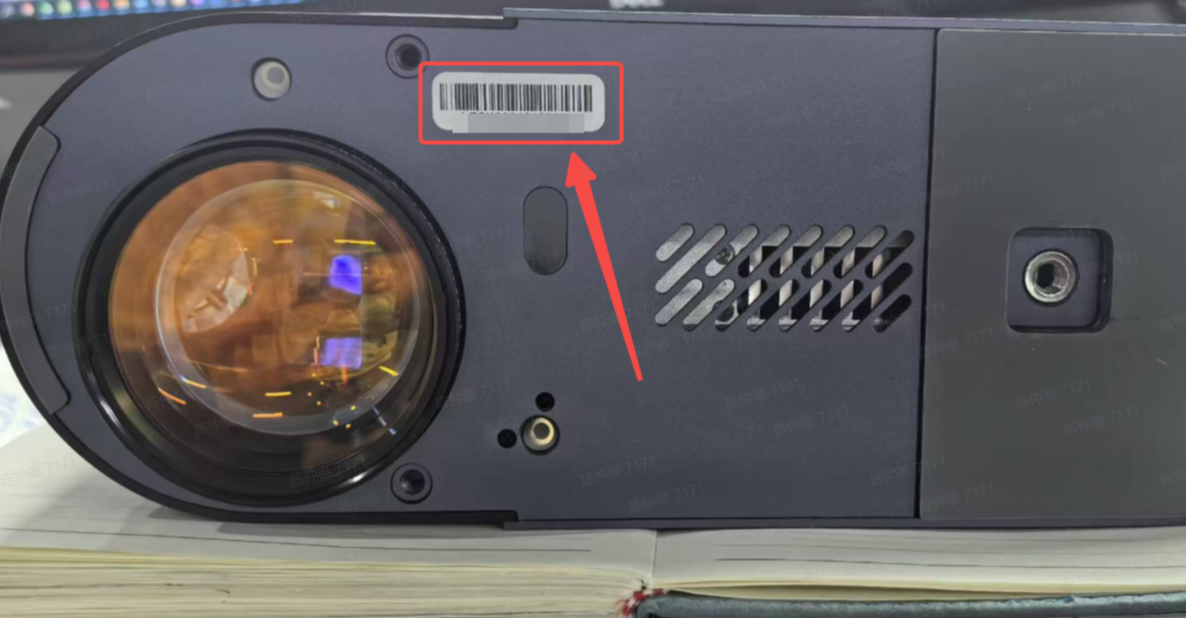Mini Guide: Fixing the LaserPecker LP5 Protective Cover Placement Error

I recently ran into an annoying message on the LaserPecker LP5 we have at work:
“The laser unit is not correctly placed into the protective cover,”
even though it was seated perfectly.
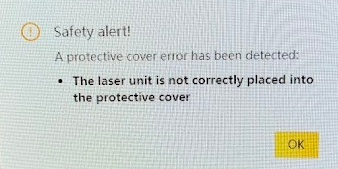
This appears to be an issue if Free Mode was enabled in an older version (v2.7 or below) of LaserPecker Design Space (LDS).
From v2.8 onwards LaserPecker have been required to enforce use of the protective cover:
8) Safety Reminder for European Users
To comply with EU Laser Product Safety Standards (EN 60825-1), a safety message will appear when connecting your device in the EU, reminding users to operate the laser only with the protective cover installed.
From the LDS 2.8 release notes.
As a result the newer versions of LDS do not surface the Free Mode option, and while the check it and the protective cover status, it doesn't allow you to disable Free Mode - so to fixing this issues requires downgrading the LDS software, toggling Free Mode and then updating the LDS software again.
Here’s a quick step-by-step guide to get you back laser engraving and cutting without fuss.
Prerequisites
- A Windows PC (it may work on Mac, but I've only tested with Windows) with USB connectivity to the LP5
- LDS software installers for V2.7.2 and V2.8.1 (the latest version at time of writing)
- Historic versions can be found and downloaded from https://app.laserpecker.cn/?language=en
Step-by-Step Guide
Step 1: Downgrade LDS
- Close the LDS software.
- Power off the LP5 completely.
- Uninstall the current LDS if greater that v2.7 (eg 2.8)
- Install LDS 2.7.2 from the link above.
Step 2: Check Free Mode Setting
- Open LDS 2.7.2.
- Power on and Connect to the LP5.
- Open Mode Settings (click Device Information in the top/right of the UI once connected).
- Ensure the Free Mode option appears.
- Note whether it’s Enabled or Disabled.
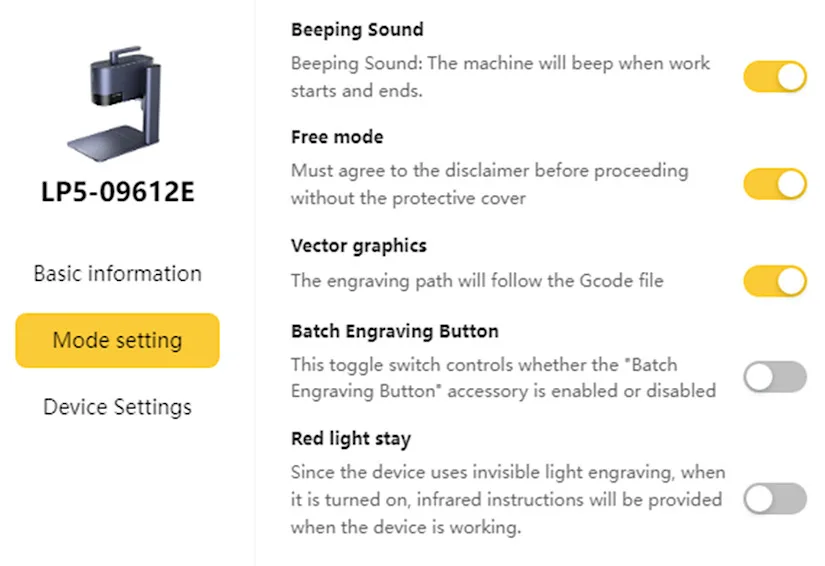
Step 3: Disable Free Mode in V2.7.2
- If Free Mode is Enabled, toggle it Off.
- Close LDS and power down the LP5.
Step 4: Upgrade to LDS V2.8.2 (or the latest)
- Download and install the latest LDS package from LaserPecker’s official site.
- Launch LDS V2.8.1 and reconnect your LP5.
Step 5: Test Engraving
- Load a simple test pattern or text.
- Start the engraving job.
- Confirm the error no longer appears and the laser fires correctly.
Tip: If you end up contacting support, they’ll ask for your LP5’s Serial Number. Note that it’s on the underside of the unit and requires removing the laser head from its enclosure.